Notification mode
If you have activated the update notification, the DataClient starts at the specified time in notification mode. An additional symbol in the Notification Area of the Windows task bar (see picture) indicates the notification mode of the DataClient.
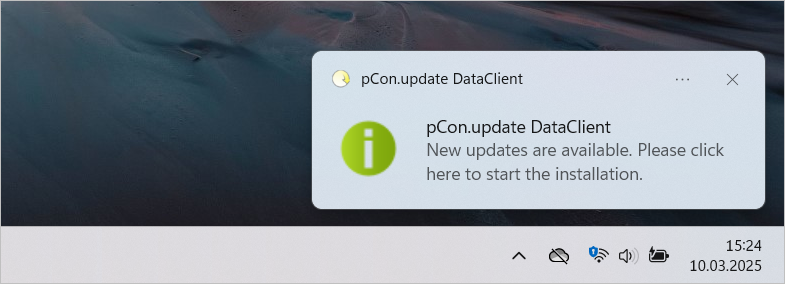
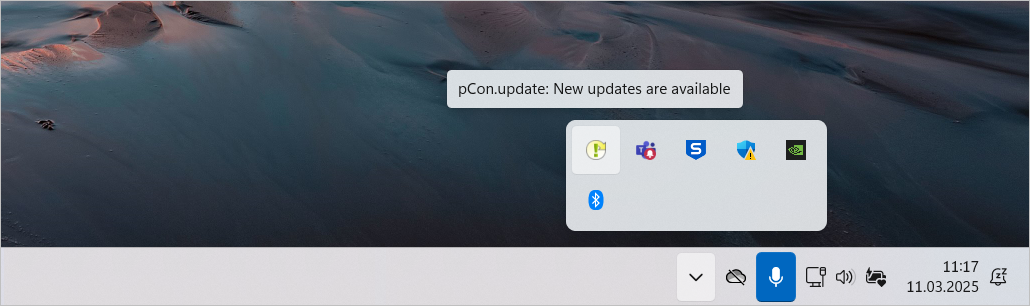
Symbols in the notification area
The DataClient symbol in the notification area of the windows task bar is only displayed when the time for a notification is reached. It is hidden again if the search found no updates available or when the new updates have been installed.
The symbol in the notification area informs you on the background activities taking place:
(rotating arrow) The availability of new updates is being checked. |
|
New updates are available for installation. |
|
An error has occurred. |
|
The DataClient is inactive at the moment. This happens when a process has been aborted. |
|
License could not be accessed. |
Notifications
The DataClient only notifies you when new updates are available or an error has occurred.
Clicking on the icon or the displayed notification text triggers various actions:
•If new updates are available, the wizard for the installation of the updates.
•If an error has occurred, a dialog with detailed information opens.
If the hint is no longer displayed, the same action can be triggered by double-clicking on the DataClient icon in the Windows taskbar.
Context menu
By right-clicking the DataClient icon in the Windows task bar, you can call further functions:
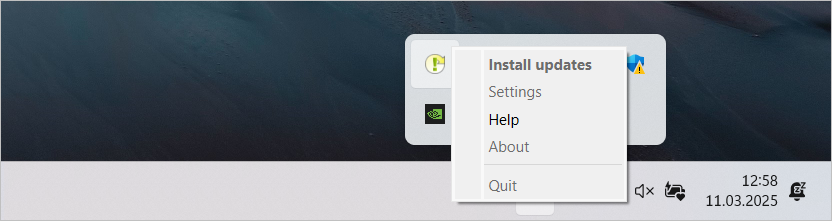
•The first menu entry can contain different functions. Clicking on this always triggers the function indicated by the icon in the taskbar. Additionally, the first menu item allows you to abort the update check while the check is taking place.
•Settings opens the settings of the function schedule updates.
•Help opens the program help.
•About opens a dialog containing program name, program version, and copyright information.
•Quit closes the DataClient notification mode. If the program window is opened, it will also be closed.