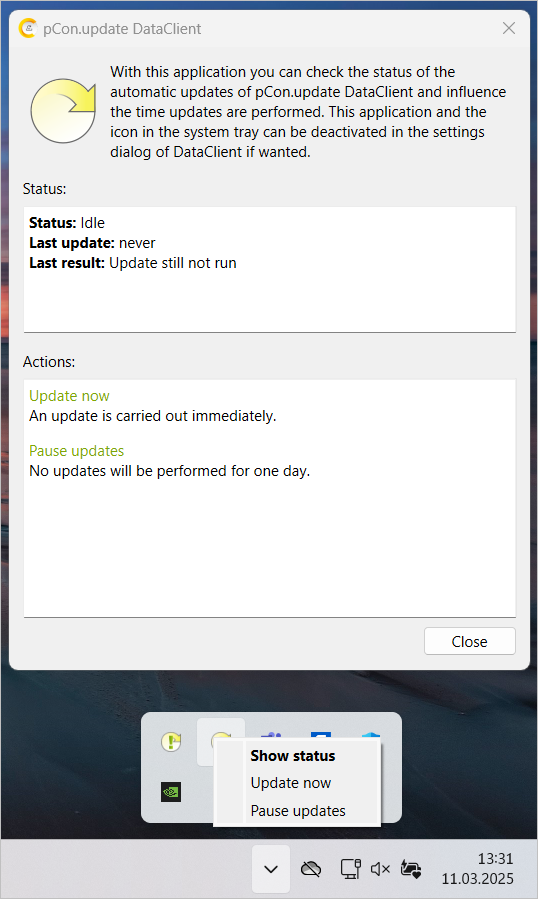Automatic installation
The DataClient can also install all available updates fully automatically. As in notification mode, you define a schedule according to which the DataClient checks whether updates are available. These are downloaded and installed automatically.
Note: Please select a time for the check when the system is not normally used (e.g. at night or during a lunch break). Applications that are open at the time of the automatic installation cannot be updated.
The automatic installation works independently of the logged-in user and their user rights. It is sufficient that the system is switched on. The configuration of the automatic installation requires administrator rights.
Activating the automatic installation
You must be logged in via pCon.login to activate the automatic installation and have access to the license for the DataClient. Alternatively, if you have a PRO license with conventional licensing, you can activate automatic installation with this, too.
Note: If the DataClient has been installed for the first time and no settings have been made so far, the automatic installation cannot be activated. In this case, a message icon will appear on the user interface. Clicking on this will display a text explaining the necessary steps.
To activate the automatic installation of new updates, you proceed as follows:
1. Call up the settings Schedule updates
2. Activate the option Automatically install new updates.
3. Define when and how often you want to check for new available updates:
•Enter a date for next check on
•Select the interval for checking for updates
•Enter the time when the updates are to be checked and installed
4. Click on the Accept button to store the modified settings.
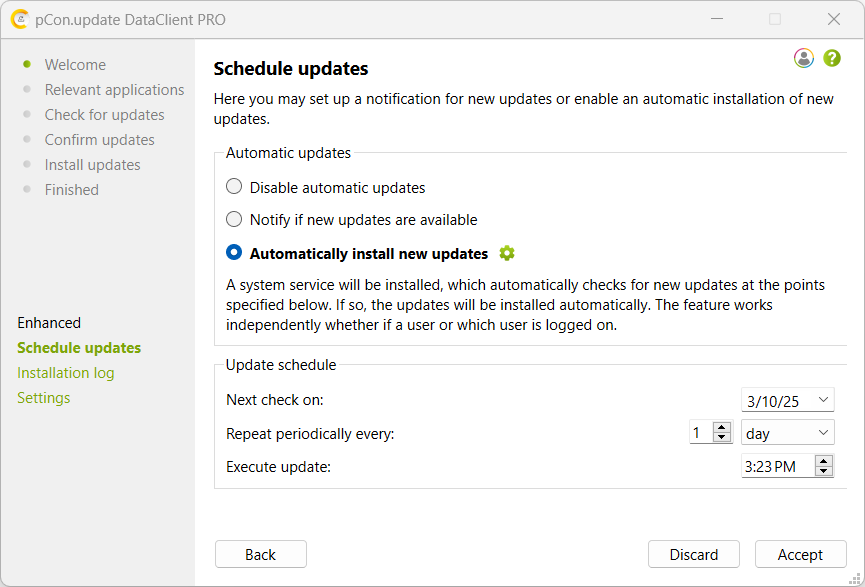
Enhanced settings
Click on the cogwheel (see marking in the following image) to open the Automatic installation area in the program settings.
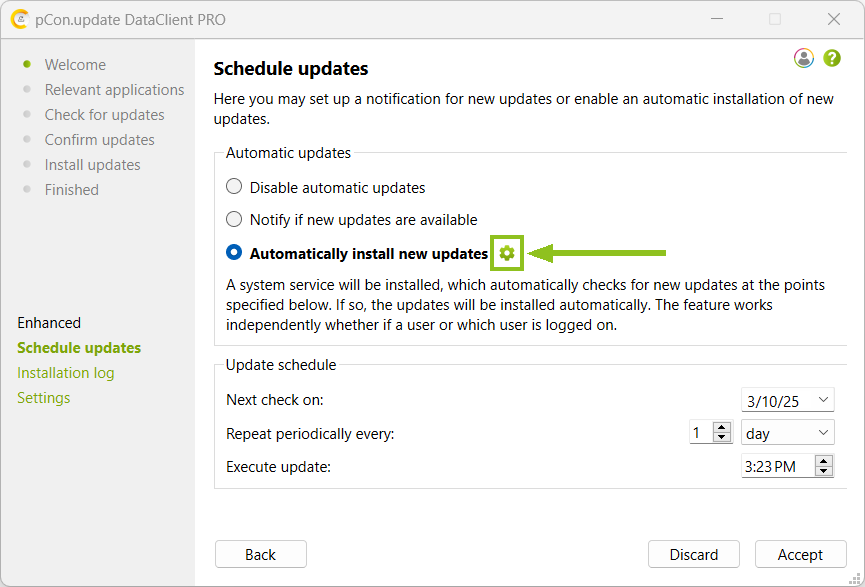
Executing the automatic installation
Using a system service
The automatic installation is executed by a system service. When activating the automatic installation, that system service is automatically installed and launched. When deactivating the automatic installation, it is automatically stopped and uninstalled. The system service works independently from the user logged in.
If required, the account of a person with administrator rights can be used as an alternative. Further information: Service account.
Logging
The activities of the system service are logged at different points:
•Event log of the operating system: records the state of the installation during each update
•Installation log of the DataClient: logs each installed package with installation date and version number
•Application protocol of the pCon.update system service: contains the partial steps executed during an update. It is located by default in the directory c:\ProgramData\EasternGraphics\pCon.update\DataClient\log.
Behavior of the applications during an automatic update
While checking for new updates, downloading, and package verification, the application programs can be used as usual. As soon as the installation starts, you are asked to exit the concerned application programs.
While the installation of new updates is taking place, the application cannot be launched. An error message is displayed.
Behavior of the DataClient during an automatic update
You cannot launch the DataClient during the entire process of the automatic update (checking for updates, download, package verification, and installation). An error message is displayed. You should restart the DataClient Assistant only when the update process is finished. In case of need, you can abort the process.
Aborting the automatic installation
To cancel the automatic installation, double-click on the pCon.update icon in the Windows notification area to open the status info window. If an update is currently running, you can cancel it by clicking Cancel update.
This usually does not result in an inconsistent installation state of your system. If you abort the update process while the download or the package verification are taking place, you then have to download all updates again later. When aborting an installation, the installation of the begun package will still be finished and all other packages will be discarded. The discarded packages need to be downloaded again later. Since the updates are installed according to their dependencies (i.e. a package is only installed if all required packages have already been installed), the abortion after the ongoing package results in a consistent state. Canceling is no longer possible if data packages are already being installed.
You can restart the aborted system service later either via the status bar or by activating the automatic updates in the DataClient.
Checking the state of the automatic installation
Once the automatic installation is activated, on the DataClient's Welcome page the current state of the automatic installation is displayed. Thereby you always have the opportunity the determine, when the last update was done and whether it was successful or not.
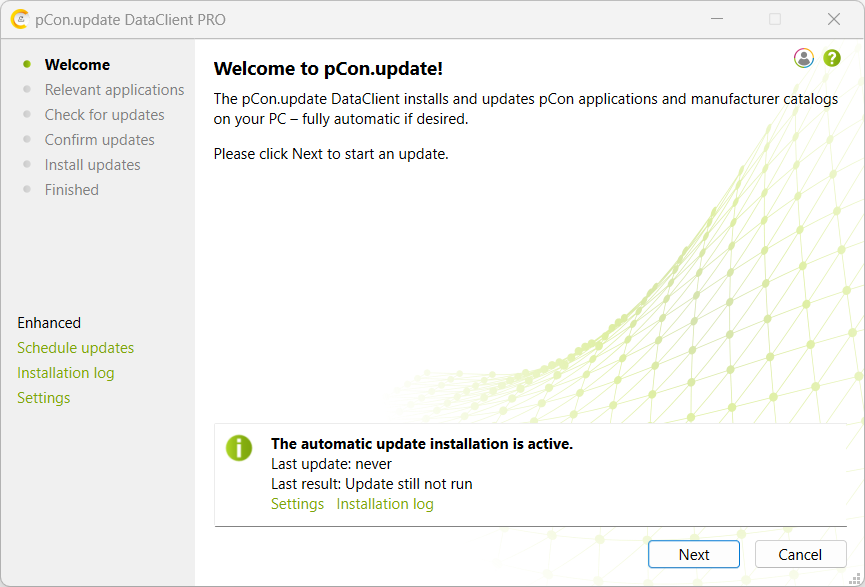
Behavior in different cases
If an update is not possible at the specified time (e.g. because the system is shut off), the DataClient will try later to execute the update. The exact behavior of the DataClient in different cases is listed in the table below:
System state at the planned time |
Behavior of the automatic update |
New updates are available |
The new updates are installed and a message is entered in the event log of the operating system. The time of the next update will be postponed by the specified interval. |
No new updates are available |
A note is entered in the event log of the operating system. The time of the next update will be postponed by the specified interval. |
System is shut off |
The update will be executed as soon as the system is switched on again. |
System is hibernating |
The update will be executed as soon as the system is switched on again. |
Another user is logged in or no user is logged in |
The update will still be executed at the specified time. |
No internet connection is available |
The update is retried again after some minutes. This is usefully especially if the update is started directly after system startup, but the network connection needs still some time to setup. The time intervals, after whose the update is retried, are: 2nd try after 5 minutes Even if the update server can not be connected after 60 minutes, a message is entered in the event log of the operating system, the update is stopped and tried again after one day. The error counter (see below) is incremented only in the last mentioned case. |
Updates are supposed to be installed, but applications are still open |
You will be prompted to close the applications via a dialog. If you refuse, the update will be paused. The default setting for this pause is 30 minutes. After these 30 minutes, you will be asked to close the applications again. The default settings allow such pauses up to five times, after that the update will be aborted and postponed by one day. |
An interactive update is available (updates requiring a user interaction) |
A dialog is displayed indicating the availability of an interactive update and prompting you to install it with the DataClient Assistant. No updates will be installed (no non-interactive ones either). The time of the next automatic update will be postponed by one day. If the user should not have installed the interactive update by then, he will be prompted again to do so. |
A DataClient update is available |
The DataClient update is automatically installed, too, without a user interaction being necessary. The system service is automatically updated as well. |
The operating system is shut down during an automatic update |
Shutting down the operating system during the download results in an abortion of the download. All updates need to be downloaded again later. When shutting down the system during the installation, the installation of the package already begun will still be completed and all other packages will be discarded. The discarded packages need to be downloaded again later. Since the updates are installed according to their dependencies (i.e. a package is only installed if all required packages have already been installed), the abortion after an ongoing package results in a consistent state. |
Errors have repeatedly occurred during the update |
If errors occur repeatedly (e.g. no internet connection available), an error counter is incremented. In case of successful installations, the error counter is set to zero. If the error counter passes a maximum limit (default value is five), an error dialog will be displayed and the automatic updates will be deactivated. This is to make user that the user is informed in any case if the error state persists. |